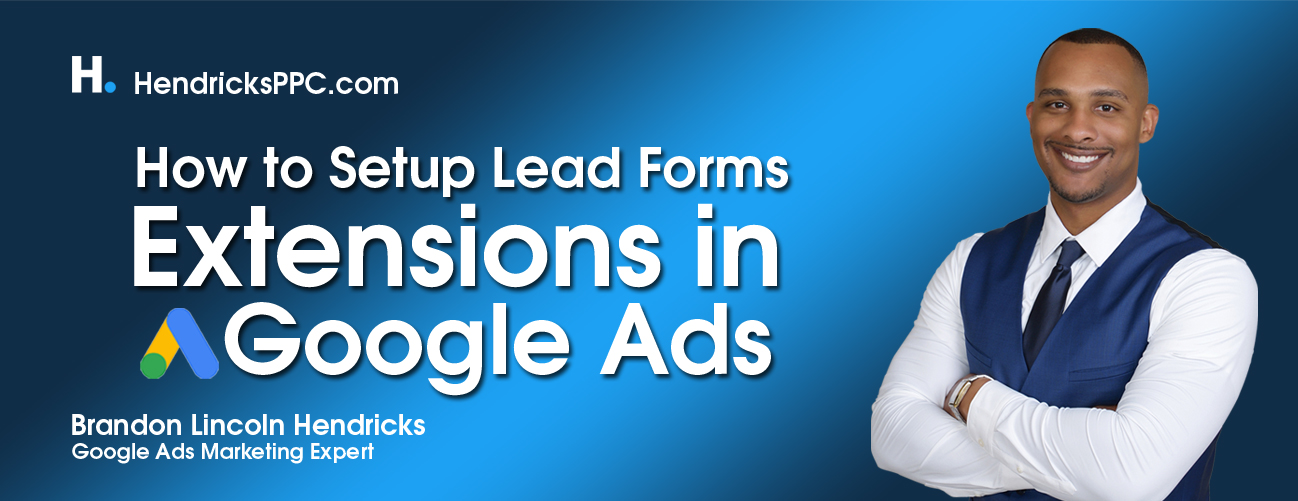
How to Setup Lead Forms Extensions in Google Ads
In this article, I will be going through setting up lead form extensions. For this article let’s create a fictitious company and call it the Hendricks University of Marketing. This business wants to promote its online marketing courses. This business wants to promote a few of its online courses, so we'll use lead form extensions to capture interest in these courses.
Once you're logged in to your Google Ads account:
-Click on ads extensions (on the left-hand side)
- Then click on Extensions and extensions many loads up,
- Click on the plus button to create a new extension, select lead form extensions
- Select the campaign to apply the extension
- Click on done
After selecting the right campaigns, now you get to create your new extension. The first step here is to create the form itself. Notice that the wide form on the right-hand side, updates as you work through your form.
Once extensions are live, you get to choose how you want to access these leads, they can be directly downloaded via Google ads or integrated into your CRM via a webhook. Once you're done creating the newly formed extension you're on your way to creating a frictionless experience for your prospective customers, while still creating intent-based connections.


